Azure Linux上部署WebJob指南
webjob linux azure
作者:IIS7AI 时间:2025-01-30 02:25
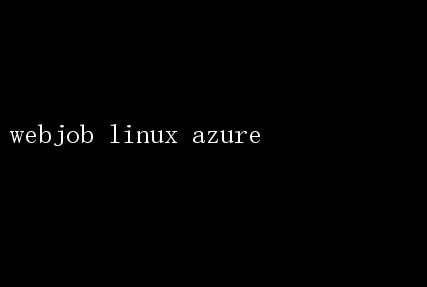
WebJob on Linux in Azure: Unleashing the Power of Automated Background Processing In the dynamic world of cloud computing, businesses are constantly seeking ways to optimize their operations, enhance scalability, and streamline processes. Microsoft Azure, as a leading cloud platform, offers a wide array of services designed to cater to these needs. Among them, WebJobs stand out as a powerful tool for running background tasks in web applications. Traditionally associated with Windows environments, the introduction of WebJobs on Linux in Azure has opened up a new frontier for developers leveraging open-source technologies. Understanding WebJobs Before diving into the specifics of WebJobs on Linux in Azure, lets first understand what WebJobs are. WebJobs are a feature of Azure App Service that allow you to run scripts or programs as background processes in the context of your web application. These background tasks can range from simple data processing jobs to complex, long-running operations. The key benefits of using WebJobs include: 1.Ease of Deployment: WebJobs can be deployed directly through the Azure Portal, Visual Studio, or using Azure DevOps. 2.Automatic Scaling: WebJobs scale automatically with your web app, ensuring that your background tasks can handle increased loads without manual intervention. 3.Flexibility: You can run scripts or executables written in various languages, including .NET, Python, Node.js, and more. 4.Integration: WebJobs integrate seamlessly with other Azure services, such as Azure Storage, Azure SQL Database, and Azure Service Bus. The Shift to Linux While WebJobs have been a staple for Windows environments, the rise of Linux in the cloud has prompted Microsoft to expand its support for open-source technologies. With Azures robust support for Linux-based App Services, developers can now enjoy the same benefits of WebJobs in a Linux environment. The adoption of Linux in Azure offers several compelling advantages: 1.Open-Source Ecosystem: Linux provides access to a vast array of open-source tools, libraries, and frameworks, enabling developers to build and deploy applications using their preferred technologies. 2.Cost-Effectiveness: Linux-based solutions are often more cost-effective than Windows-based alternatives, allowing businesses to save on operational expenses. 3.Community Support: The Linux community is renowned for its vibrant and supportive ecosystem, providing a wealth of resources, documentation, and troubleshooting assistance. 4.Flexibility and Compatibility: Linux supports a wide range of programming languages and frameworks, making it an ideal choice for polyglot development environments. Setting Up WebJobs on Linux in Azure Now, lets walk through the process of setting up WebJobs on Linux in Azure. Step 1: Create a Linux-Based App Service 1.Log in to the Azure Portal: Begin by logging in to your Azure account via the Azure Portal. 2.Create a New App Service: Navigate to the App Services section and click on Create. 3.Configure Your App Service: -Subscription: Select the appropriate subscription. -Resource Group: Choose or create a resource group. -Name: Enter a globally unique name for your app service. -Publish: Select Code for deployment from a source repository. -Runtime Stack: Choose your preferred Linux stack, such as Node.js, Python, .NET Core, or Java. -Region: Select the appropriate Azure region. -Linux Plan (Hosting Plan): Choose or create a hosting plan. Click Review + Create and then Create to proceed. Step 2: Deploy Your Application 1.Set Up Source Control: Once your app service is created, navigate to the Deployment Center and set up your preferred source control repository(e.g., GitHub, AzureRepos). 2.Deploy Your Code: Push your application code to the repository, and Azure will automatically deploy it to your app service. Step 3: Create and Deploy a WebJob 1.Access Kudu Console: Kudu is a tool that provides a web-based management interface for Azure App Services. You can access it by navigatingto `https://
- 上一篇:Linux下USB串口设备使用指南
- 下一篇:Linux后羿:掌握技术新射日的神话