Xshell报错:解决‘unable r’问题指南
xshell unable r
作者:IIS7AI 时间:2025-02-12 14:23
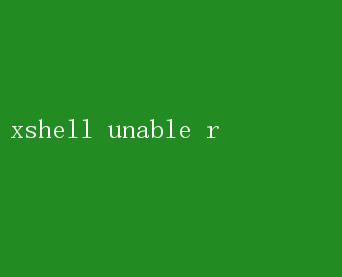
Xshell Unable to Resolve Issues: A Comprehensive Guide for IT Professionals In the realm of network administration and remote server management, Xshell stands as a pillar of reliability and efficiency. Developed by NetSarang Computer, Xshell provides a robust terminal emulator that facilitates seamless SSH, SFTP, TELNET, RLOGIN, and SERIAL connections to remote servers. However, like any other software, Xshell users may encounter issues from time to time, with Xshell unable to resolve errors being among the most frustrating. These errors can disrupt workflow, delay critical tasks, and even jeopardize system integrity if left unresolved. In this comprehensive guide, we will delve into the most common scenarios where users report Xshell unable to resolve issues, the potential causes behind them, and most importantly, the practical steps to troubleshoot and resolve these problems effectively. Our focus will be on ensuring that IT professionals are equipped with the knowledge and tools necessary to maintain operational efficiency and minimize downtime. Understanding the Unable to Resolve Error When Xshell displays an unable to resolve error, it typically indicates a failure in resolving a hostname or IP address. This can manifest in various forms, such as: - Unable to resolve hostname Connection refused Network is unreachable Host is down These errors are often indicative of underlying issues with DNS resolution, network configuration, firewall settings, or server status. Lets explore each potential cause and its corresponding solution in detail. 1. DNS Resolution Issues DNS (Domain NameSystem) is the backbone of the internet, translating human-readable domain names into machine-readable IP addresses. If Xshell cannot resolve a hostname, its often due to DNS problems. Symptoms: - Errors like Unable to resolve hostname. - Connection attempts timing out. Troubleshooting Steps: - Check DNS Servers: Ensure that the DNS servers configured in your network settings are active and reachable. You can ping these DNS servers to verify connectivity. - Flush DNS Cache: Sometimes, stale DNS cache entries can cause resolution failures. Flush the DNS cache on your local machine or the DNS server if you have access. - Modify Hosts File: As a temporary fix, you can add the hostname and its corresponding IP address to the`hosts` file located at`C:WindowsSystem32driversetchosts` (Windows)or `/etc/hosts`(Linux/Mac). - Use IP Directly: If DNS resolution fails consistently, try connecting to the server using its IP address instead of the hostname. 2. Network Configuration Problems Network misconfigurations can prevent Xshell from establishing a connection, even if DNS resolution is successful. Symptoms: - Errors like Network is unreachable or Connection refused. - Intermittent connectivity issues. Troubleshooting Steps: - Verify IP Configuration: Ensure that your machines IP address, subnet mask, and default gateway are correctly configured. Use commands like`ipconfig`(Windows) or`ifconfig` (Linux/Mac) to check. - Test Network Connectivity: Use toolslike `ping`and `traceroute` (or `tracert` onWindows) to test connectivity to the remote server and identify any points of failure. - Check Firewall Settings: Ensure that your firewall or security software is not blocking outbound SSHtraffic (typically port 22). Adjust firewall rules if necessary. - Router and Switch Configuration: If you suspect issues within your network infrastructure, consult with your network administrator to verify router and switch configurations. 3. Server Status and Configuration The remote server itself could be the source of connection problems, due to configuration errors, service outages, or hardware failures. Symptoms: - Errors like Host is down or Connection refused. - Unable to ping the server. Troubleshooting Steps: - Server Status: Verify that the remote server is powered on and operational. If you have physical access, check hardware indicators and logs. - SSH Service: Ensure that the SSH service is running on the remote server. Use commands like`systemctl statussshd`(Linux) or check service managers specific to your OS. - SSH Configuration: Review the SSH configuration file(usually`/etc/ssh/sshd_config` onLinux) for any misconfigurations that could prevent connections. - Firewall on Server: Confirm that the servers firewall is configured to allow incoming SSH connections on port 22 (or any other port configured forSSH). - SELinux/AppArmor: On Linux systems, SELinux or AppArmor security modules might be restricting SSH access. Check their status and logs for any denials. 4. Xshell Configuration and Version Issues Occasionally, the problem may lie within Xshell itself, due to misconfigurations or software bugs. Symptoms: - Errors related to connection settings within Xshell. - Software crashes or unexpected behavior. Troubleshooting Steps: - Recheck Connection Settings: Double-check all connection parameters in Xshell, including hostname, port, authentication methods, and advanced settings. - Update Xshell: Ensure you are using the latest version of Xshell. Software updates often include fixes for known bugs and security vulnerabilities. - Reinstall Xshell: If problems persist, consider uninstalling and reinstalling Xshell to rule out corrupted installation files. - Review Logs: Check Xshells log files for any error messages that might provide insights into the issue. - Community and Support: Engage with the Xshell community forums or contact NetSarang support for assistance from fellow users or official support staff. Conclusion Xshell unable to resolve errors can be perplexing and disruptive, but with a systematic approach to troubleshooting, they can be resolved efficiently. By addressing potential issues with DNS resolution, network configuration, server status, and Xshell itself, IT professionals can minimize downtime and maintain smooth operations. Remember, the first step in troubleshooting is to gather as much information as possible, including error messages, network diagrams, and logs. This information serves as the foundation for diagnosing the problem and selecting the most appropriate solution. Moreover, staying updated with the latest network technologies, security practices, and software updates is crucial in preventing such issues from ari